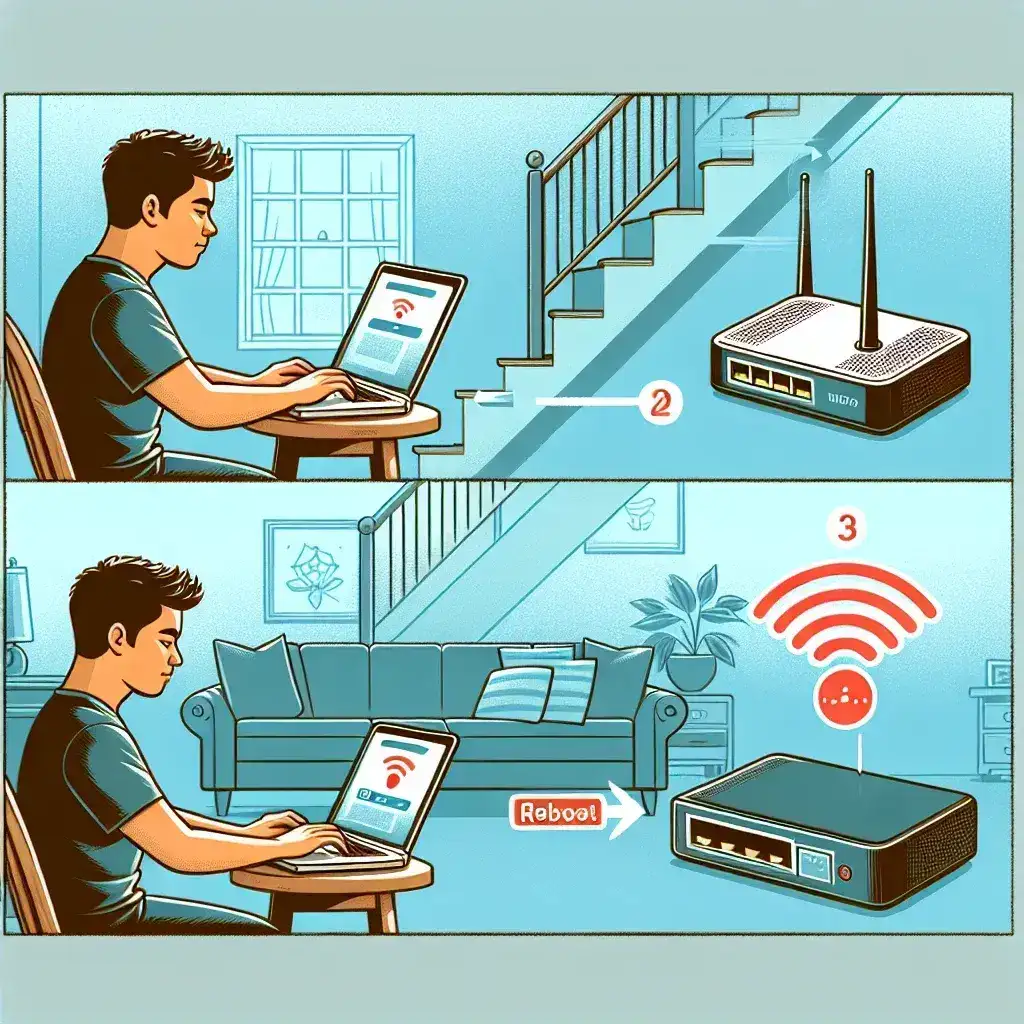Rebooting a DSL modem remotely can be a lifesaver when you’re experiencing connectivity issues and you’re not physically near the device. Whether you’re traveling, taking care of a remote office, or simply upstairs and too lazy to descend, knowing how to reboot your modem from afar is a valuable skill. In this article, we’ll guide you through the process, ensuring you have a seamless experience.
Why Reboot Your DSL Modem?
There are several reasons why you might need to reboot your DSL modem:
- Persistent Connectivity Issues: Sometimes, the simplest solution to internet issues is a quick reboot.
- IP Address Refresh: Rebooting often assigns a new IP address, which can resolve certain network issues.
- Device Performance: Regular reboots can improve your modem’s performance.
- Network Congestion: Rebooting can help alleviate network congestion by refreshing connections.
Step-by-Step Guide to Reboot a DSL Modem Remotely
1. Access Your Modem’s Settings
The first step in rebooting your modem remotely is accessing its settings. Here’s how you can do it:
| Step | Action |
|---|---|
| 1 | Open a web browser. |
| 2 | Enter your modem’s IP address in the address bar. This is usually something like 192.168.1.1 or 192.168.0.1. |
| 3 | Login using your admin credentials. If you haven’t changed these, they’re often set to admin/admin or admin/password. |
2. Navigate to the Reboot Option
Once logged in, find the option to reboot your modem. The exact location will vary depending on your modem’s manufacturer and model:
- Look for a section labeled Maintenance, System Tools, or similar.
- Select the Reboot option.
- Confirm the action if prompted.
3. Use Remote Access Services
Some DSL modems support remote management services. Here’s how to set it up:
- Activate Remote Management in your modem’s settings. You may need to specify which IP addresses can access your modem remotely.
- Ensure your modem’s firmware is up-to-date to prevent security vulnerabilities.
- Use a secured network to avoid unauthorized access.
4. Utilize Network Management Tools
If your modem does not support direct remote rebooting, you can use third-party network management tools:
- Install a network management software that supports your modem model.
- Configure the software to monitor and control your network remotely.
- Use the software to reboot your modem through its dashboard.
Ensuring Security While Rebooting Remotely
When rebooting your modem remotely, security is paramount. Here’s how you can protect your network:
1. Change Default Login Credentials
Always change the default admin username and password to something more secure.
2. Use a Strong Password
A strong password is your first line of defense against unauthorized access.
3. Update Firmware Regularly
Keeping your modem’s firmware up-to-date ensures you have the latest security patches.
4. Limit Remote Access
Specify IP addresses that can access your modem remotely, limiting the risk of unauthorized access.
Troubleshooting Common Issues
Even with careful planning, you might encounter issues. Here are common problems and how to address them:
1. Can’t Access Modem Settings
If you can’t access your modem settings, double-check the IP address and try resetting your browser cache.
2. Forgot Login Credentials
If you’ve forgotten your login credentials, you may need to reset your modem to its factory settings.
3. Modem Doesn’t Reboot
If your modem doesn’t respond to the reboot command, try unplugging it manually once you’re able to do so.
Conclusion
Rebooting your DSL modem remotely can save you time and hassle. By following the steps outlined in this guide, you can ensure a stable and efficient internet connection, even from a distance. Always remember to secure your network and keep your firmware up-to-date to protect against potential threats.